 |
| Like it??? |
So like I said, the migration to IOS 7 was not done with any kind of excitement or anticipation on my part. In fact I was convinced I would hate it before I even got it. The first thing I googled (while it was still downloading was how to revert it - you know, just in case!!).
Just as I thought, my first impressions of it were not fantastic. "It's like a disco on my screen! The colours are all techno bright and it's all flat and swishery!!" "I don't like it" I said. "I love it" replied Mr D (which makes me want to hate it even more). Fortunately for Apple I'm going to have to admit that it has actually grown on me. I love the disco keypad lock at the beginning and I'm got so used to the new (actually quite pretty) Apps that I've almost forgotten what the old ones looked like.
I've spent the last two days trying to figure it all out and I've actually come across some pretty cool features. So here they are:
MRS D's IOS 7 TOP TIPS
- SMS vs Imessage: Sms or txt messages are charged to your phone phone bill and appear green when sent. Imessages will either use your allocated data or wifi, so are essentially 'free' - which is much better. These messages appear blue when sent. In order to set this up correctly with the new IOS 7 you have to go to 'SETTINGS' and then 'MESSAGES'. At the top will be 'Imessages', which you will need to swipe off and then on again to activate. After a few seconds it will activate. Once it has you will then need to go to 'Send & Receive' and de-select everything except your mobile number - that way your messages will not be sent from your email account (and your friends won't get confused on who is sending them messages). You can also now swipe to the left of each message to get an exact timestamp of when it was sent.
 |
| AirDrop and Control Panel - with cool, pretty colours!! |
- AirDrop: This is a pretty cool new little feature. It basically means that you can send anything from your phone to ANY iphone or ipad in your near facility. If you wanted to send a photo to a friend, while you are both sat in the park lets say, AirDrop will recognise all the phones near you, including your friends, and you can send it straight over without having to go via email or paying for a photo message. Cool - yes?? HOWEVER, it does open your phone up to receive ANYTHING from ANYONE that is 'near' you and is picked up by the AirDrop radar. This is not so cool as who knows what might suddenly pop up on your screen???? So to prevent this - which I think is especially important for kids or teenagers with iphones, you will need to go to your 'CONTROL CENTRE' by swiping your fingers upwards on the home screen and you will see half way down it will say 'AirDrop: Everyone' - click on this and change it to 'Airdrop - contacts only'. That way you phone will only receive AirDrop messages from people in your contacts list. Much safer I think.
- Control Panel: This is a pretty nifty trick too, which I'm sure you've all already worked out. But by swiping upwards from any screen you can get to your camera, calculator, brightness, volume, airplane mode etc etc! All those little settings that you use all the time and were such a pain to get to in the old IOS 6 operating system.
- Safari: Apart from the icon looking a little different, I love the new safari. There are some great little buttons on the bottom of the screen. A left and right arrow making it easier to move between pages. A square with an arrow pointing upwards which takes you straight to sharing (message, email, airdrop, twitter, Facebook and even flickr etc) so it's much easier to share what you're reading. A little 'book' icon that takes you to 'Shared Links', which I think is SO awesome. Inside shared links you have your bookmarks to save all your favourite stuff. The glasses, which saves all those links from twitter that you want to read later directly from your twitter feed - how cool??? and a little @ symbol which gives you your live twitter updates!! No excuses to not keep up with social media now - well for us bloggers anyway!! Finally the last button on the far right gives you a library of all your 'open' browsers making it a million times easier to navigate between different pages - and it holds twice as many as the old IOS 6 did.
- Multi Tasking: This is similar to the old multi tasking feature but better and it looks much prettier too (which helps of course). All you have to do is double tap the big home button and it will bring up all the screens/apps that you have been using recently or most frequently. That way if you are switching between twitter, facebook, your calendar and safari, for example, you won't have to keep coming out of each app before you want to go to the next. You can see them all open at the same time and just swipe between each one to see exactly what you're doing. You can also close unwanted apps by them swiping upwards rather than clicking on the little x as you had to do before. Trust me you're going to LOVE this one!!
 |
| Swiping left and right allows you to work on more than one App at a time |
- Calendar: I have to admit that I don't use my calendar as I hated it. I've had a look at the new one and I can't see too much difference - apart from the fact that it looks pretty flat and boring. You can scroll through the months a lot more easily with this one though, so you don't have to click that little triangle a million times to get to next year like you did before. Other than that I'm still not a fan. Sorry!
- Camera: There are a few cool little features that are in the new camera app. Firstly there is a 'square' option for all those Instagram lovers out there. It had to be done really didn't it?? There is also a cool list of filters that you can use without having to go to a separate 'camera' app. I love that you can instantly get black and white now. If you hold down the camera button when taking a picture it will continue to shoot until you remove your finger. This is great for capturing movement or kids! Oh and you can also zoom in on live videoing which is pretty cool.
- Kids: It is now MUCH easier to find age appropriate apps and games for kids in the App Store. They have now been categorised under KIDS and then divided up into age groups 0-5, 6-8 and 9-11. I think this is fantastic, as I found it so difficult to search for good kids apps previously. Another great kid feature is that you can now turn off any music tracks with 'bad language' by tapping the 'now playing' screen and then tapping 'turn off explicit tracks'. This is great to get you out of a tight spot while listening to Jay-Z in the car with the kids!
- Sounds and Ringtones: YAY!!! At last we finally have some more options for ringtones. To find the new sounds you have to go to 'SETTINGS' by swiping down on your screen to search and typing in 'settings'. Scroll down to 'SOUNDS' and choose away. I strongly advise you don't do this while sitting on the bus as I'm not sure the person next to you will appreciate listening to every new ringtone on offer. You can still find all the old iphone ringtones as they are stored under 'CLASSIC'. I dare you to move off Marimba. I've gone with waves and I quite like it.
- FaceTime: At last there is a separate App for FaceTime. If you're like me and live in a different country to most of your family then FaceTime is the BEST. Now with the new app it is a million times easier to use. Thank you Apple.
So what do you think?? Have you had a chance to play around with all the new features?? I'm sure there are loads more that I have missed, so if you know of a cool one I'd LOVE to hear it.
You can also follow Mrs D plus 3 on facebook - twitter - instagram - Pinterest or sign up to my newsletter








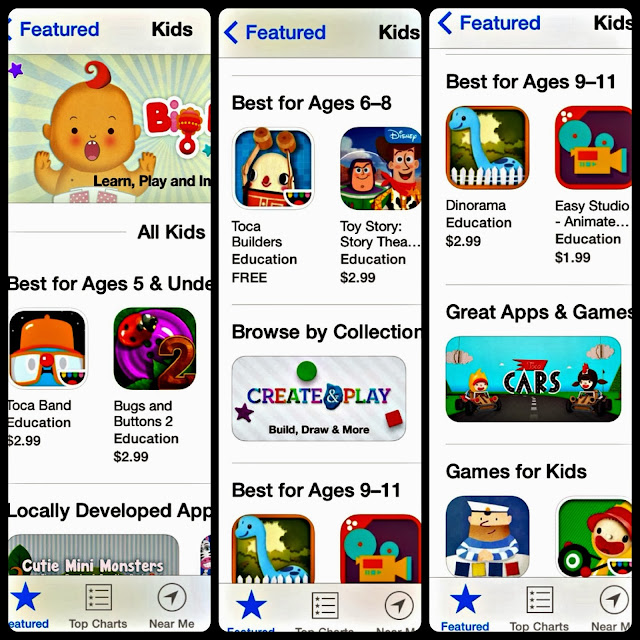

Such a helpful article ...hope it is similar on iPad . So you don't know much - I knew nothing about new features till I read this. Thank you ;)
ReplyDeleteGlad it was helpful Trish. I really didn't like it at first but once Mr D gave me lesson I started to think it was actually pretty cool and thought I'd share. Hope it worked on your ipad! x
DeleteI just installed it last night so I will have to come back to this when I have a moment today and figure out how to use it...thanks for the tips!
ReplyDeleteHow did you go?? It look TOTALLY different doesn't it? xx
DeleteStill erring on the cautious side! I hate re-learning all the stuff that is currently so thoughtless to use. Thanks for the screen shots so that I know what to expect when I absolutely HAVE to upgrade!
ReplyDeleteI am so the SAME!!! I'm just not good with change and I had a really bad experience with an iphoto upgrade that I wasn't happy about upgrading at all!! But it's actually pretty cool - I think you'll like it xx
DeleteI still haven't installed it although K has been saying I should !!!! She did hers on Saturday night and was showing me 'stuff' on Sunday morning - not sure I was following much after the party !!!
ReplyDeleteI think I may have to wait for her to get back from NZ because if she does it now and then I can't find my way around, she isn't here to ask !!!
Have the best day and enjoy the holidays.
Me
Thank you lovely!! And it definitely helps to have someone nearby who knows more than you. I had a million question for Mr D. Have a lovely day xx
DeleteThank you Thank you, these tips are great!
ReplyDeleteAwesome, glad you like xx
DeleteGreat wrap up. I'm not a fan of the calendar either. I was hoping someone would recommend a good one to download.
ReplyDeleteI'm still looking too. I've tried so many - many I'm just fussy. Someone told me Google calendar was good, might have to try that one out. I'm still a pen and paper girl (drives Mr D crazy) x
DeleteAwesome resource, I'm coming back to this when I have a bit more time to soak it all in! I just upgraded last night, I like it so far!! x Karen
ReplyDeleteI hope you're liking it so far xx
DeleteI have loved iOS7 from the second I downloaded it, and there are features listed here which I didn't know about, so now I love it even more! Thank you! I just wish I had a 5s to load it on ;-) LOVE the swipe up for the control panel. Seriously, how much time does that save? And the multitasking and swipe to close apps - love that too! Didn't know about the holding the camera button down. I hear the 5s has burst mode? This is a bit slow, but it will still work!
ReplyDeleteMe too!! I was totally surprised by how much I like it. I'm LOVING the multitasking even more now - so much easier to find stuff. It's like having a mini computer in your hand. Wish I had the 5s too, although I still like my 5 so can't complain too much xxx
DeleteWow you have had a big play with it - I hardly know how to use most of these on the old operating system!!! But must go and have a plan - I do like the new Safari look! This has been a big help - next question - should I do the upgrade on our two iPads?? Em xx
ReplyDeleteDid you do it??? How did the kids find it??? I didn't tell mine and they both came and told me there was something wrong with it - hahaha!! Took them 5 seconds to figure all out though of course!
DeleteWas going to do the upgrade last night, but sleep won! Will do it over the next day or two and will be back to digest all this very useful info, many thanks :)
ReplyDeletePleasure! Hope you're enjoying it. And sleep would have SO won with me too if I had the choice xx
DeleteI haven't done it yet - was a bit like you, thinking "if it ain't broke don't fix it!" After reading this though I think I'd better go for it. Great tips Mrs D! :)
ReplyDeleteThanks Jodie - hope you like it xxx
DeleteI hate the new look. Hate the extra graphics that seem to crash my phone more often than not (I have a 64gb phone so it's not a space issue). Imessages have been around for about 18 months too, so wasn't a huge deal for me. About the only thing I like about it is the new tones.
ReplyDeleteSorry you don't like it Tegan - maybe it will grow on you! You're right imessage has been around for a while but I found that it didn't automatically update the upgrade and also it's a great feature that a lot of people didn't know about, so I thought I'd include it. At least you got a new tone out of it xxx
DeleteI love it. And I have completely forgotten how it looked before already
ReplyDeleteMe too! I bet they did that on purpose - those clever Apples
DeleteI need to download this, now. The app store upgrade for kids sold me. Thanks. www.poppiesforme.blogspot.com
ReplyDeleteGreat isn't it!! Hope you're loving it xxx
DeleteI'm an Android user, but I always enjoy reading tech reviews and tips... especially from fellow mums like myself. It was also nice to get a peek in your home screen to get some ideas of some apps to check out ^_^
ReplyDelete